Atomate2 workflows for FHI-aims
This brief tutorial provides an introduction to using Atomate2 to set up DFT workflows with the FHI-aims code.

With the increasing availability of High Performance Computing (HPC) and High Throughput Computing (HTC), the use of efficient tools to perform complex Density Functional Theory (DFT) calculations is critical for advancing materials design. Atomate2 1 is such a tool that can create workflows for various DFT codes. This is a brief tutorial on running FHI-aims 2 workflows with Atomate2. It guides a user to setup a conda environment, MongoDB 3, Pymatgen 4, jobflow_remote 5 and Atomate2 to run a relaxation calculation for a Si structure using a light basis set on a 7x7x7 k-grid. The first section discusses running a calculation on a local computer followed by instructions on launching a calculation on a remote server and storing the output data in a MongoDB database which can be post-processed with Python.
Creating a conda environment
Create conda environment atomate2 (or any arbitrary name) and activate it.
conda create -n atomate2 python=3.10
conda activate atomate2
Install the following packages.
pip install atomate2 ase pymatgen jobflow_remote
Installing MongoDB
Atomate2 uses MongoDB to store the data output from the calculations. This is stored in a .json-like format which makes it easier to access through Python for further post-processing. To install MongoDB through Homebrew, run the following commands on a terminal.
brew tap mongodb/brew
brew update
brew install mongodb-community
Start the MongoDB server with,
brew services start mongodb-community
You can check if the service is running with brew services list. It should display something like mongodb-community started uthpala ~/Library/LaunchAgents/homebrew.mxcl.mongodb-community. For installing on other platforms see this page.
If you would like to see your databases in a GUI, consider installing MongoDB Atlas.
Configuring Atomate2
Next, we have to configure Atomate2 to use FHI-aims. This is done through two yaml files. I stored them in /Users/uthpala/atomate-workflows/config.
atomate2.yaml:AIMS_CMD: mpirun aims.x > aims.out AIMS_ZIP_FILES: atomateHere,
aims.xis the FHI-aims binary. Consider adding the location ofaims.xto the$PATHenvironmental variable to provide global access to it.jobflow.yaml:JOB_STORE: docs_store: type: MongoStore database: atomate2 host: localhost port: 27017 collection_name: outputs additional_stores: data: type: GridFSStore database: atomate2 host: localhost port: 27017 collection_name: outputs_blobs
The locations of these files are then added to the ~/.bashrc file (~/.zshrc on a Mac) as,
export ATOMATE2_CONFIG_FILE="/Users/uthpala/atomate-workflows/config/atomate2.yaml"
export JOBFLOW_CONFIG_FILE="/Users/uthpala/atomate-workflows/config/jobflow.yaml"
The database atomate2 along with the collections outputs and outputs_blobs need to be created. To do that, log in to the MongoDB server with the command mongosh and run the following.
use atomate2;
db.createCollection("outputs");
db.createCollection("outputs_blobs");
Additionally, as the FHI-aims species defaults are parsed through Pymatgen, the location has to be added to ~/.config/.pmgrc.yaml as follows,
AIMS_SPECIES_DIR: "/Users/uthpala/apps/FHIaims/FHIaims/species_defaults/"
Running locally
The following script is used to run a relaxation calculation locally.
si_relax.py:
#!/usr/bin/env python
from pymatgen.core import Structure, Molecule, Lattice
from pymatgen.io.aims.sets.core import RelaxSetGenerator
from atomate2.aims.jobs.core import RelaxMaker
from jobflow import run_locally
a = 2.715
lattice = Lattice([0.0, a, a](0.0,%20a,%20a))
si = Structure(
lattice=lattice,
species=["Si", "Si"],
coords=[0, 0, 0](0,%200,%200),
)
# Create relax job
relax_job = RelaxMaker(
input_set_generator=RelaxSetGenerator(
user_params={"species_dir": "light", "k_grid": [7, 7, 7]}
)
).make(si)
# Run relax job locally
j_id = run_locally(relax_job)
In your terminal, run:
python si_relax.py
Once the calculation is complete, the output information is parsed from aims.out and stored in the MongoDB database atomate2 under the collection outputs.
Running remotely
To run Atomate2 in a remote cluster, repeat the previous steps of creating a conda environment and installing the Python libraries on that cluster. Note that this is only possible for clusters you have password-less access to, which can be achieved by using ssh-keys. The calculation request is initiated in your local computer and is sent to the remote cluster through the jobflow_remote library which is then actually run on that cluster based on the input parameters you provided.
Add the following jobflow_remote configuration file to ~/.jfremote/timewarp.yaml on your local computer. Replace timewarp.yaml with the name of your remote server. pre_run invokes the commands run prior to running the calculation on the remote server. Make sure you are activating an automate2 conda environment. work_dir is the location the calculations are run on the remote server. Modify this according to your needs.
timewarp.yaml:
name: timewarp
log_level: debug
workers:
timewarp_worker:
type: remote
interactive_login: false
scheduler_type: slurm
work_dir: /home/ukh/atomate2
pre_run: |
source ~/.bashrc
intel
conda activate atomate2
timeout_execute: 60
host: timewarp-02.egr.duke.edu
user: ukh
queue:
store:
type: MongoStore
host: localhost
database: timewarp
collection_name: queue
exec_config: {}
jobstore:
docs_store:
type: MongoStore
database: timewarp
host: localhost
port: 27017
collection_name: outputs
additional_stores:
data:
type: GridFSStore
database: timewarp
host: localhost
port: 27017
collection_name: outputs_blobs
Additionally, the Pymatgen configuration file has to be added to the remote server to point to the location of the FHI-aims species_defaults folder on the remote server. i.e. add the equivalent of the following to your ~/.config/.pmgrc.yaml on the remote server.
AIMS_SPECIES_DIR: "/home/ukh/local/FHIaims/species_defaults/"
For the remote server calculations, we store the data in the MongoDB database timewarp with the collections queue, outputs and outputs_blobs. Create these through mongosh with,
use timewarp;
db.createCollection("queue");
db.createCollection("outputs");
db.createCollection("outputs_blobs");
On the remote server, create the file ~/.config/atomate2/atomate2.yaml with the following content.
atomate2.yaml:
AIMS_CMD: srun aims.x > aims.out
AIMS_ZIP_FILES: atomate
Then add the following line to the ~/.bashrc on the remote server,
export ATOMATE2_CONFIG_FILE="/home/ukh/.config/atomate2/atomate2.yaml"
We have to then start the jf-runner on the local computer with the following commands.
jf runner start
jf admin reset
Any time you change the contents of ~/.jfremote/timewarp.yaml, you will have to restart the runner after first stopping it with jf runner stop.
Running the calculation
The python code, si_relax_remote.py is used to run a FHI-aims relaxation calculation on the remote server, requested from the local computer.
si_relax_remote.py:
#!/usr/bin/env python
from pymatgen.core import Structure, Molecule, Lattice
from pymatgen.io.aims.sets.core import RelaxSetGenerator
from atomate2.aims.jobs.core import RelaxMaker
from jobflow_remote import submit_flow
a = 2.715
lattice = Lattice([0.0, a, a](0.0,%20a,%20a))
si = Structure(
lattice=lattice,
species=["Si", "Si"],
coords=[0, 0, 0](0,%200,%200),
)
# Create relax job
relax_job = RelaxMaker(
input_set_generator=RelaxSetGenerator(
user_params={"species_dir": "light", "k_grid": [7, 7, 7]}
)
).make(si)
resource = {"nodes": 4, "ntasks_per_node": 4, "partition": "small"}
# Run relax job remotely
j_id = submit_flow(relax_job, project="timewarp", resources=resource)
print(j_id)
On your local computer run,
python si_relax_remote.py
You can monitor the job status with the command jf job list from your local computer. You may submit as many calculations as you want since the job scheduler on the remote cluster will take care of queuing jobs and executing them. Once the calculation is complete, the output data can be accessed in the MongoDB database timewarp. Each job is saved with a unique identifier, uuid which looks something like `
uuid:"71411da5-078c-4f88-8362-9da3ae3263ea".
Importing MongoDB data in Python
The calculation data is saved in the database timewarp in the collection outputs. Each run is a document within the collection and can be referenced by its uuid using Python. The following script displays the structural information and bandgap of the material.
from jobflow_remote import get_jobstore
js = get_jobstore()
js.connect()
data = js.get_output("71411da5-078c-4f88-8362-9da3ae3263ea")
# output structural information
print(data["structure"])
# output bandgap
print(data["output"]["bandgap"])
Next steps
What we just did was a simple structural relaxation calculation. However, the beauty of Atomate2 is the ability to chain calculations to do workflows. For instance, a relaxation followed by a bandstructure calculation. Please refer to the Atomate2 documentation for guidance on how to do this and much more.
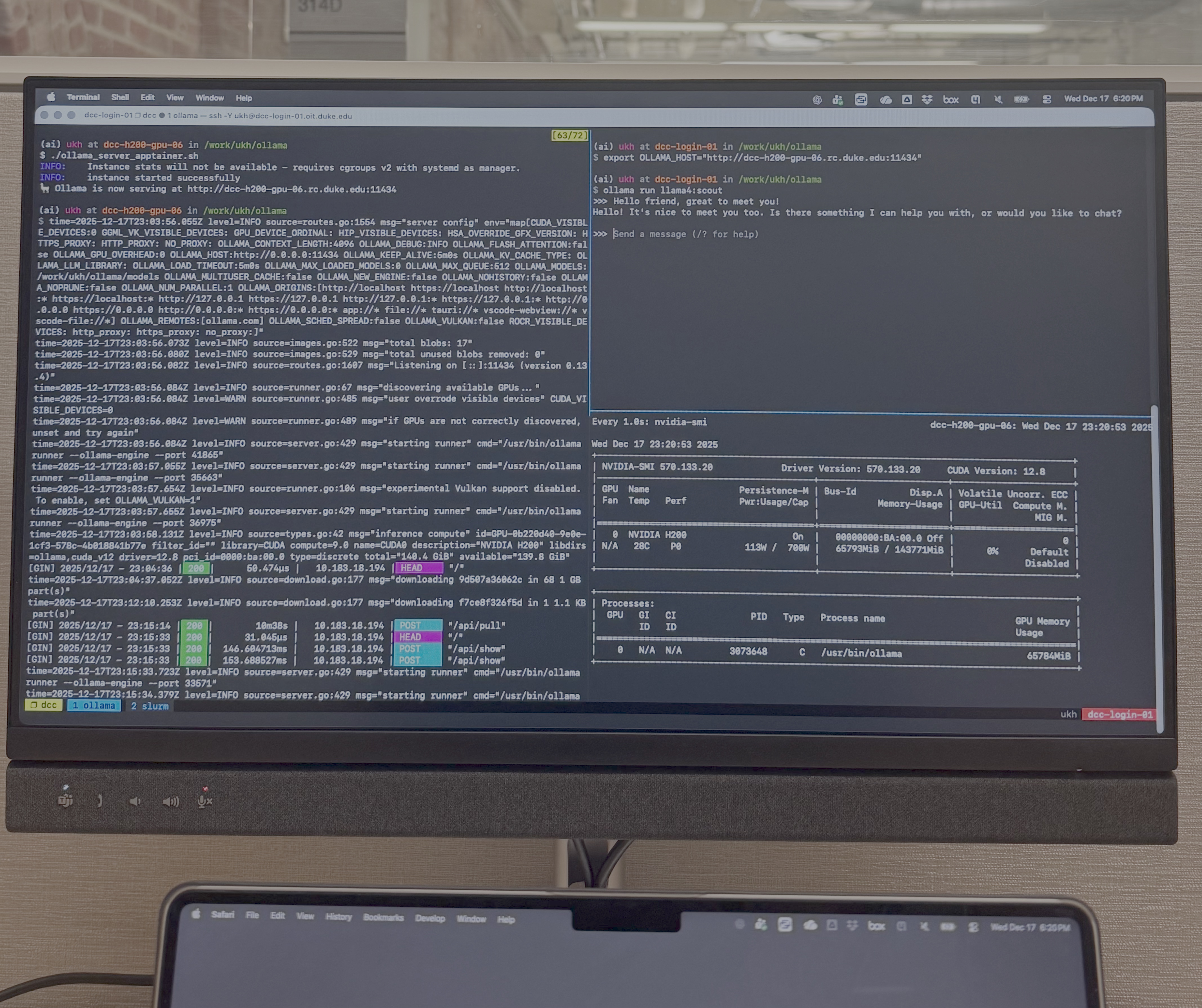

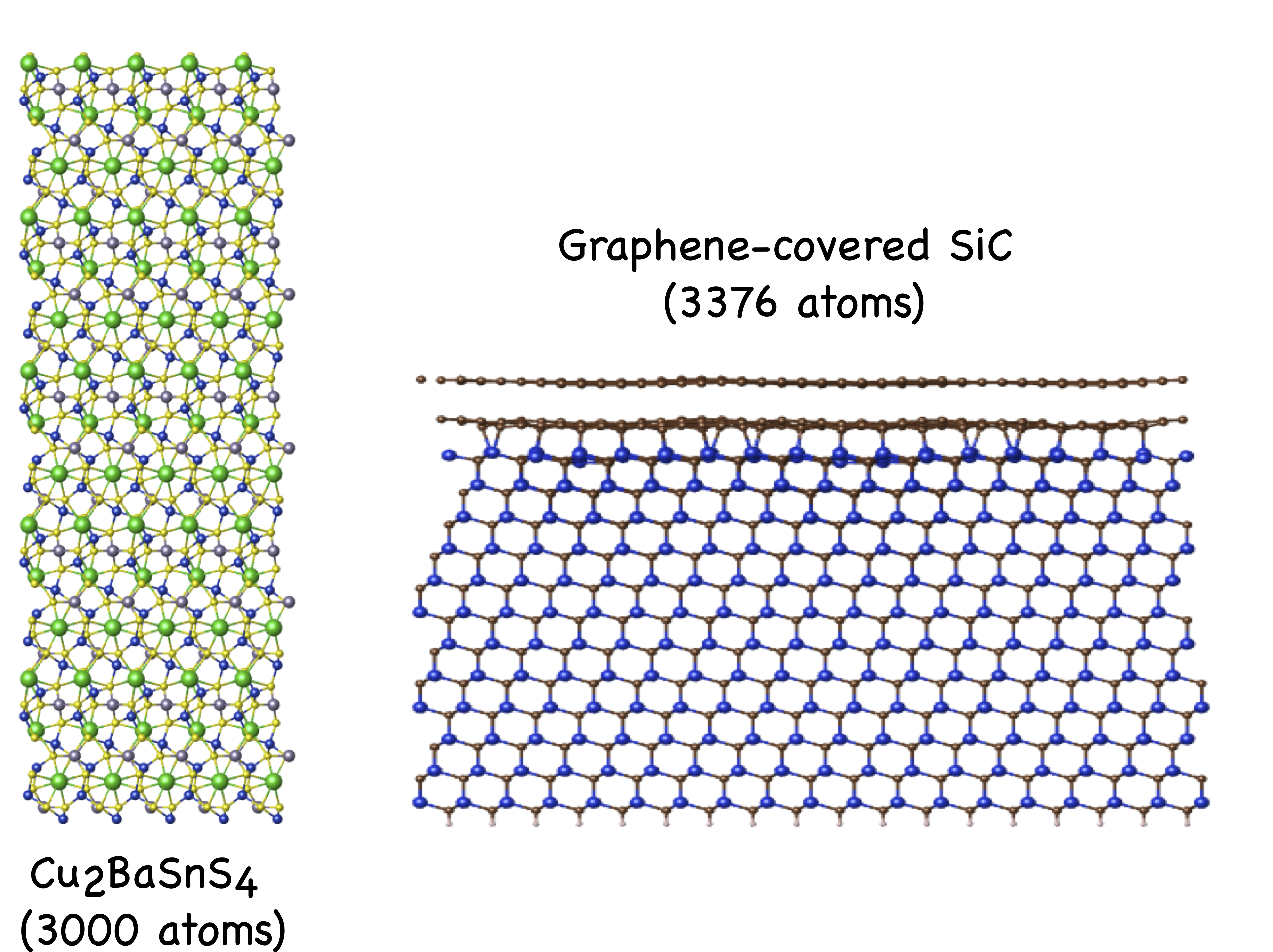
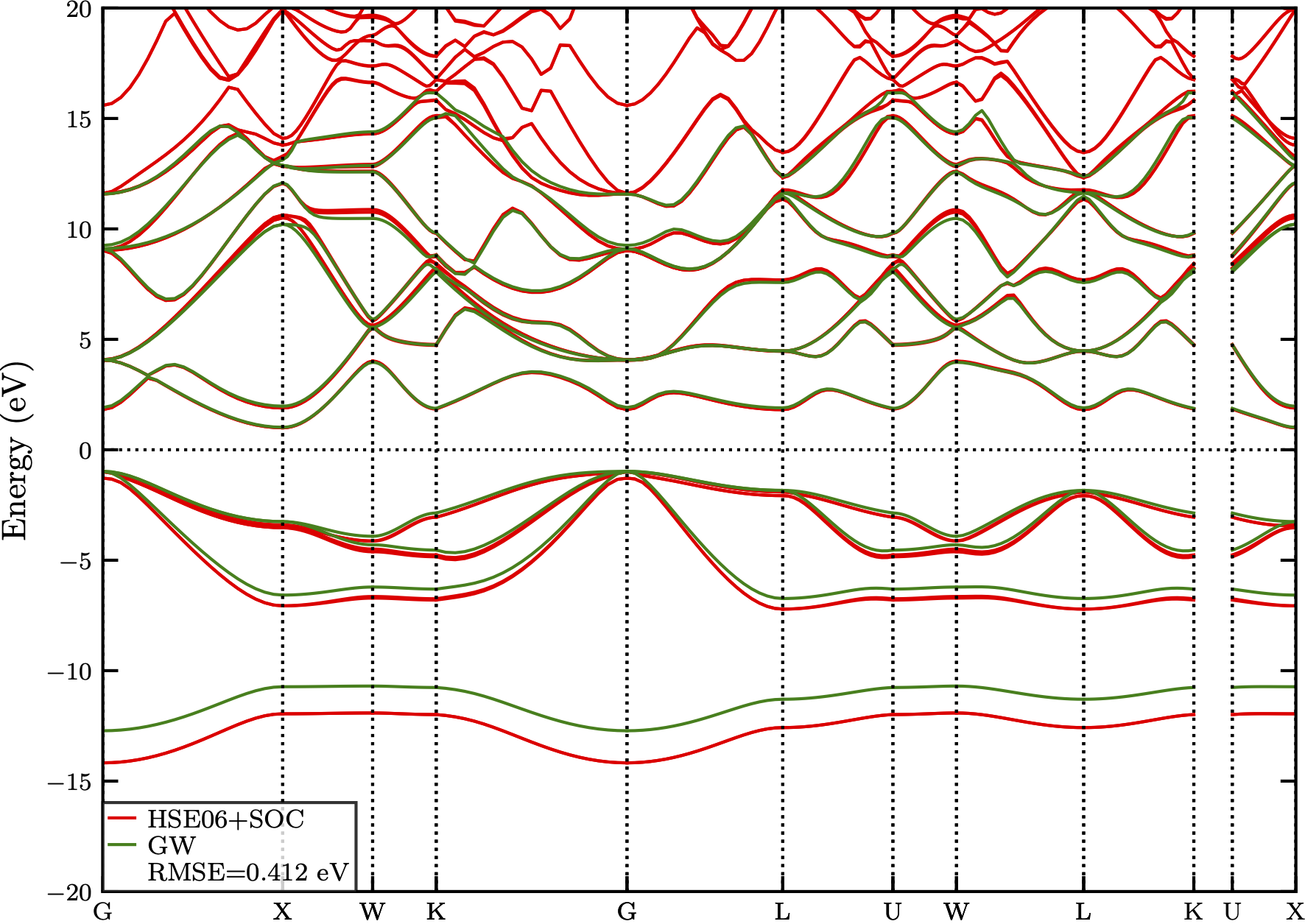
Comments